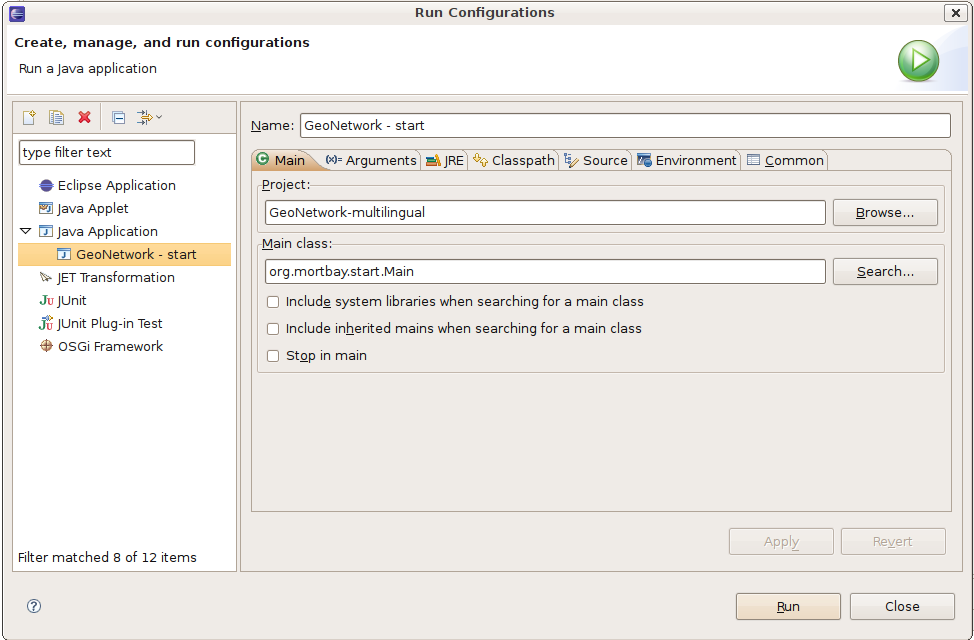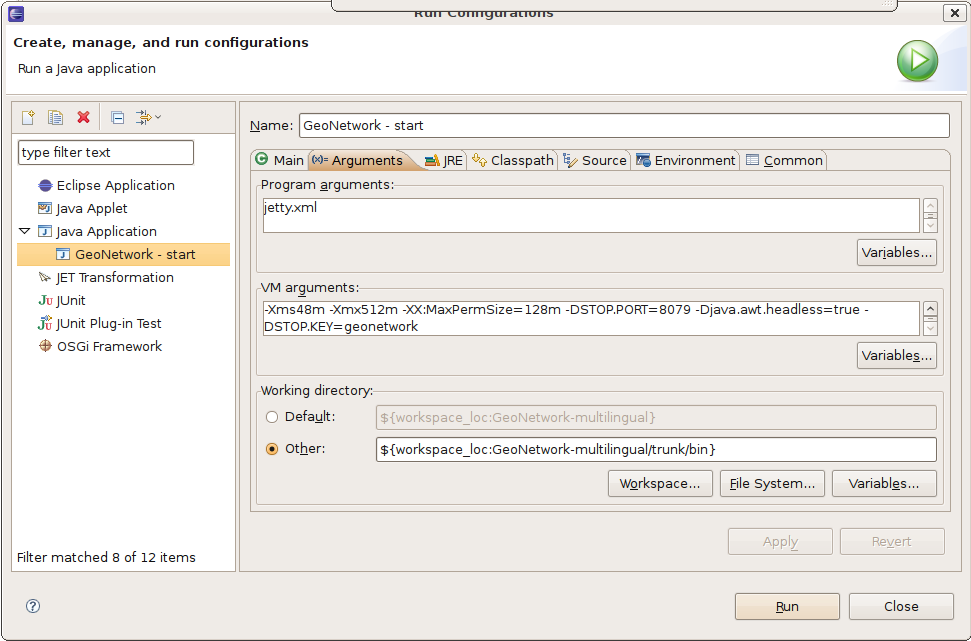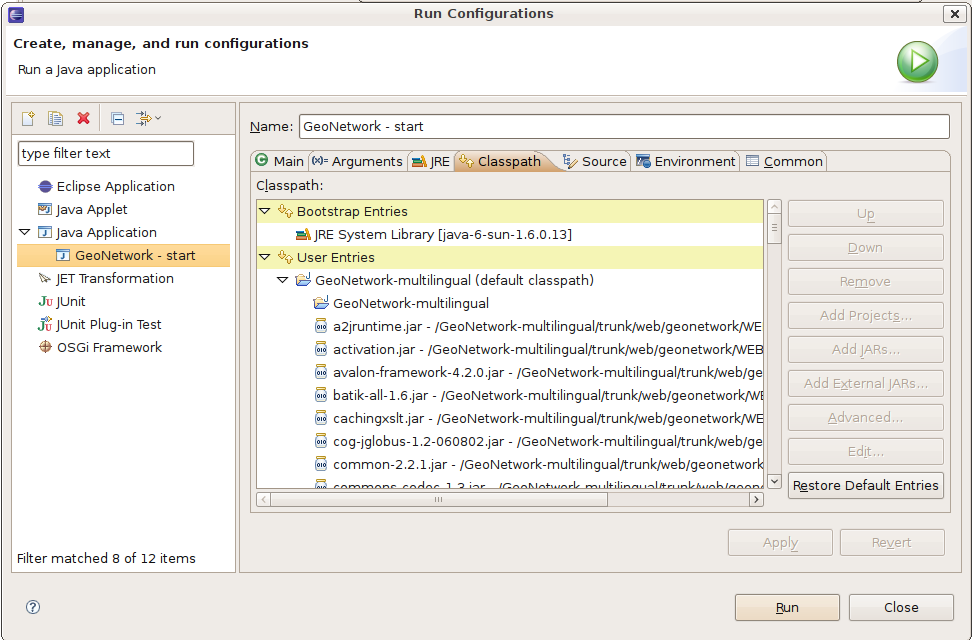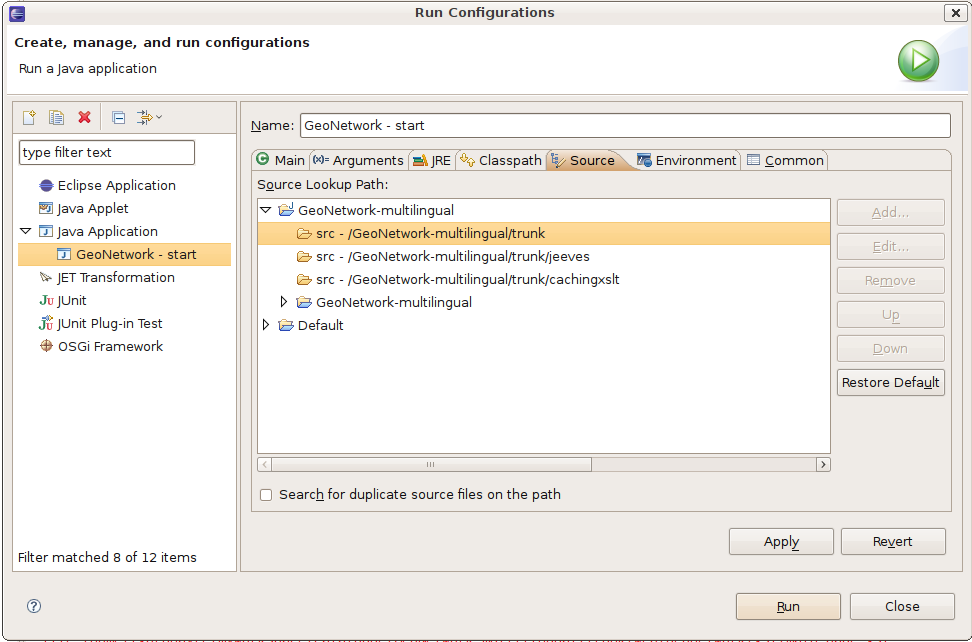Author: François Prunayre Date: 01/21/2010
How to run GeoNetwork using embedded Jetty under Eclipse ? ¶
- create a Java project
- svn co https://geonetwork.svn.sourceforge.net/svnroot/geonetwork/trunk in your new Java project
- define the following directory as source directory
- src
- jeeves/src
- cachingxslt/src
- add the lib in your project build path
- web/geonetwork/WEB-INF/lib/*.jar
- web/intermap/WEB-INF/lib/*.jar
- jetty/lib//*.jar
- In order to avoid a ClassNotFoundException for org.mortbay.jndi.InitialContextFactory, you could modify the src/jndi.properties file as following :
- java.naming.factory.url.pkgs=org.mortbay.naming
- java.naming.factory.initial=org.mortbay.naming.InitialContextFactory
- click on "Run configuration ..."
- add a new "Java Application"
- configure the Main panel:
- Main class is the Jetty main start class org.mortbay.start.Main (If you can't find this class using the search button, check that jetty/start.jar is in your build path)
- configure the Arguments panel
- working directory is the bin folder.
- VM arguments allows to manage memory used by the application
- check the classpath contains all necessary jar files.
- add source folder (needed for debugging)
- save and start the application using normal/debug/profiling mode.
Issues ¶
- I'm still looking how to redirect all logs info (including geonetwork.log) to the eclipse console view.
- If you have some errors about classes not available due to access restrictions ("Access restriction: The type BASE64Encoder is not accessible due to restriction on required library" for example), just go to the "Window" / "Preferences" / "Java" / "Compiler" / "Errors/Warnings" menu and then set "Forbidden reference (access rules)" to "Warning" or "Ignore" instead of "Error".
Last modified
11 years ago
Last modified on 11/07/13 09:14:18
Attachments (5)
- run-config-1.png (59.9 KB ) - added by 16 years ago.
- run-config-2.png (74.0 KB ) - added by 16 years ago.
- run-config-3.png (99.0 KB ) - added by 16 years ago.
- run-config-4.png (70.6 KB ) - added by 16 years ago.
- run-config-start.png (13.4 KB ) - added by 16 years ago.
Download all attachments as: .zip
Note:
See TracWiki
for help on using the wiki.