Table of Contents
Apache OSGeo4W Package ¶
Version ¶
- Apache 2.x
- you can also browse the exact versions available for OSGeo4W here
- the source is available at apache.org
Installation ¶
Automatic Install/Start (Windows 7 and beyond) ¶
- the installer will create and start the Apache service during installation automatically
- available since Apache package version 2.2.14-2
Manual Install/Start (XP and Vista) ¶
- Apache is not automatically installed as a service for WindowsXP & Vista
- to install the Apache service:
- click on the "OSGeo4w" shortcut on your desktop
- the OSGeo4W command window will open
- type the following command:
apache-install.bat
- you should see a message such as:
Installing the Apache OSGeo4W Web Server service The Apache OSGeo4W Web Server service is successfully installed. Testing httpd.conf.... Errors reported here must be corrected before the service can be started. The Apache OSGeo4W Web Server service is starting. The Apache OSGeo4W Web Server service was started successfully.
- The apache-uninstall.bat and apache-restart.bat commands are also available to uninstall the service, or restart the server.
Administrative Privileges note ¶
If you are using Vista or more recent, you may receive an error when trying to install the Apache service, such as:
>apache-install.bat Installing the Apache OSGeo4W Web Server service (OS 5)Access is denied. : Failed to open the WinNT service manager The service name is invalid. More help is available by typing NET HELPMSG 2185.
Starting with Vista, Windows made changes so that you must allow commands to run as administrator. To get around this, you should:
- right-click on the "OSGeo4W" shortcut on your desktop
- click on "Run as Administrator"
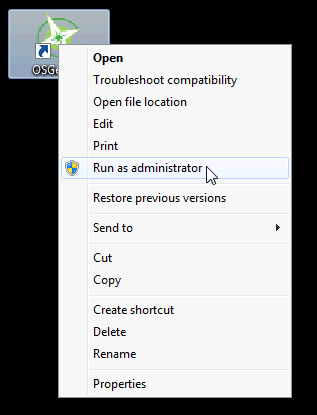
Verifying that Apache is installed as a Service ¶
- goto Start Menu/Control Panel/Administrative Tools/Services
- look for the Apache OSGeo4W web server" listed there
Port ¶
- Currently hardcoded to run on port 80.
- If you wish to have Apache use a different port:
- open /osgeo4w/apache/conf/httpd.conf in a text editor
- search for "Listen 80" (around line 46)
- change the "80" into another value (such as "8080")
- restart the "Apache OSGeo4W web server" service
Note: if you are having problems with ports, you can use TCPView to get a list of active ports
Getting Started ¶
Once Apache is installed, you can now open an Internet browser (Firefox or Internet Explorer) and goto http://localhost
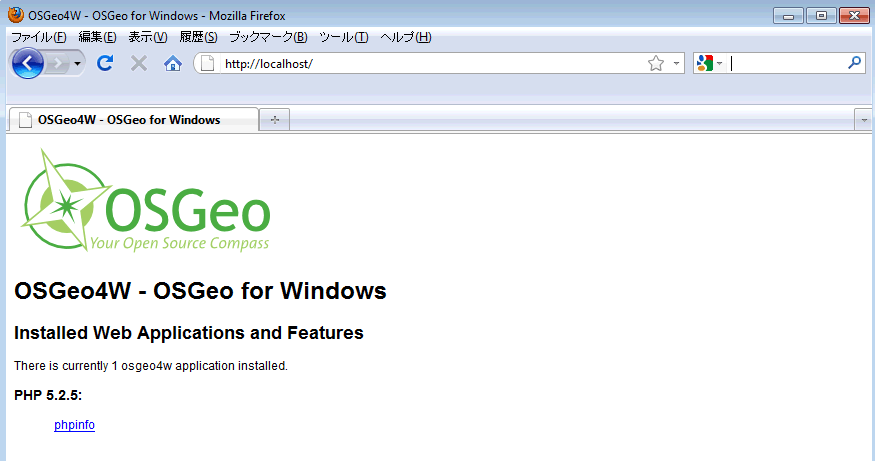
Maintainers ¶
- Yewondwossen Assefa
- Jeff McKenna
Last modified
15 years ago
Last modified on 02/22/10 02:44:28
Note:
See TracWiki
for help on using the wiki.
