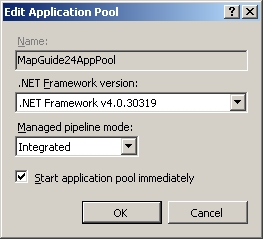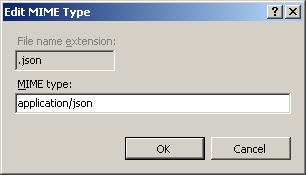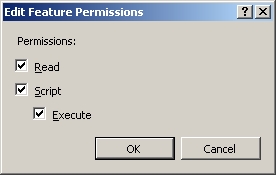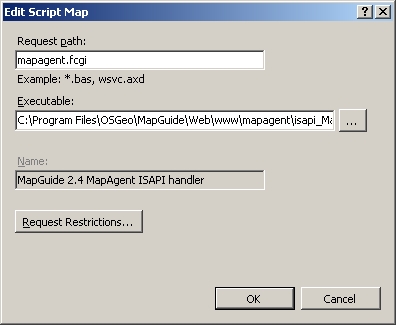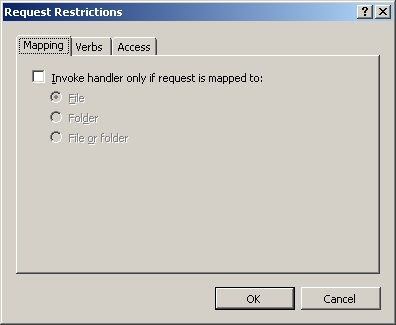| Version 26 (modified by , 11 years ago) ( diff ) |
|---|
Install MapGuide 2.4/2.5 on IIS ¶
Step-by-step instructions to installing MapGuide 2.4/2.5 on IIS.
Prerequisite: Microsoft .NET Framework 4 ¶
If Microsoft .NET Framework 4 or 4.5 is not installed, install Microsoft .NET Framework 4 (Web Installer).
Prerequisite: IIS ¶
Windows Server 2008
- Open Start -> Server Manager -> Roles
- Roles Summary -> If "Web Server (IIS)" is not installed, Add Role
- Web Server (IIS) -> Add Role Services
- Install
- Web Server (IIS) -> Application Development Features -> ASP.NET, which also selects ISAPI Extensions and ISAPI Filters
- Web Server (IIS) -> Application Development Features -> CGI, which also enables FastCGI in IIS7 and above
Windows 7
- Open Start -> Control Panel -> Programs -> Programs and Features -> Turn Windows features on or off
- Install
- Internet Information Services, which also selects several default components
- Internet Information Services -> World Wide Web Services -> Application Development Features -> ASP.NET, which also selects ISAPI Extensions and ISAPI Filters
- Internet Information Services -> World Wide Web Services -> Application Development Features -> CGI, which also enables FastCGI in IIS7 and above

Prerequisite: FastCGI for IIS ¶
IIS6 and below
Install FastCGI for IIS.
IIS7 and above
FastCGI is enabled when CGI is installed in IIS7.
Upgrade from MapGuide 2.2 or older ¶
If upgrading from MapGuide 2.2 or older, the repository must be upgraded using the following procedure: Upgrade to Autodesk Infrastructure Map Server 2013 from a 2009 or Later Release
Use the following definitions:
- MapGuide Enterprise 2011 Server or Infrastructure Map Server 2012 = MapGuide 2.2 or older
- Autodesk Infrastructure Map Server 2013 = MapGuide 2.4/2.5
Install MapGuide ¶
Run the installer and select:
- IIS configuration to allow the installer to configure IIS, or
- Manual configuration if you want to manually configure IIS.
Manual configuration: IIS ¶
If MapGuide has been installed with a manual configuration, IIS will need to be manually configured.
- For Windows 7, open Start -> Control Panel -> System and Security -> Administrative Tools -> Internet Information Services (IIS) Manager
- Open [root]\Application Pools -> Actions -> Add Application Pool...
- Open [root] -> FastCGI Settings -> Actions -> Add Application...
- Full Path: C:\Program Files\OSGeo\MapGuide\Web\Php\php-cgi.exe
- FastCGI Properties:
- Max Instances: 0
- Activity Timeout: 70

- Open [root] -> ISAPI and CGI Restrictions -> Actions -> Add...
- Open [root] -> MIME Types -> Actions -> Add...
- Open [root]\Sites\Default Web Site -> Actions -> View Applications -> Actions -> Add Application...
- Alias: mapguide
- Application pool: MapGuide24AppPool (or MapGuide25AppPool)
- Physical path: C:\Program Files\OSGeo\MapGuide\Web\www
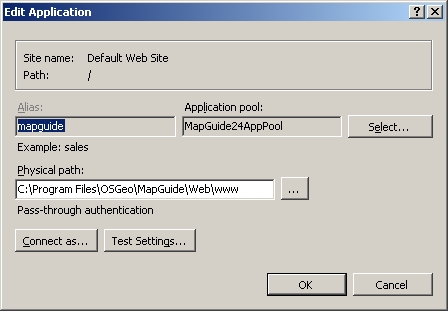
- Open [root]\Sites\Default Web Site\mapguide -> Error Pages -> Select "401" -> Actions -> Remove
- Are you sure that you want to remove the selected custom error page? Yes
- Open [root]\Sites\Default Web Site\mapguide -> Handler Mappings -> Actions -> Add Module Mapping...
- Request path: *.php
- Module: FastCgiModule
- Executable (optional): C:\Program Files\OSGeo\MapGuide\Web\Php\php-cgi.exe
- Name: MapGuide_2.4_PHP_via_FastCGI (or MapGuide_2.5_PHP_via_FastCGI)
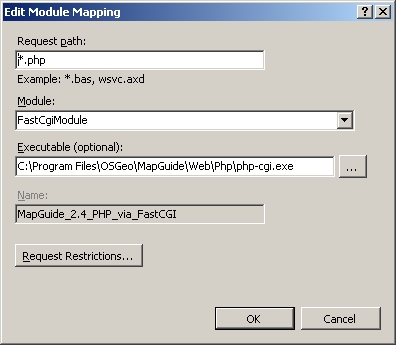
- Do you want to create a FastCGI application for this executable? Yes
- Right-click [root]\Sites\Default Web Site\mapguide\mapagent -> Convert to Application
- Alias: mapagent
- Application pool: MapGuide24AppPool (or MapGuide25AppPool)
- Physical path: C:\Program Files\OSGeo\MapGuide\Web\www\mapagent
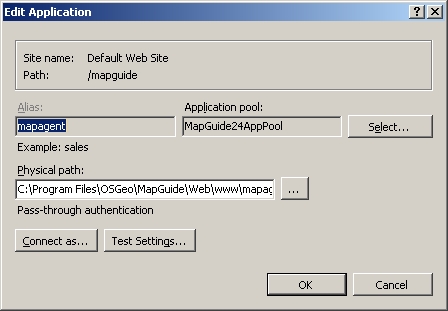
- Open [root]\Sites\Default Web Site\mapguide\mapagent -> Handler Mappings -> Select "CGI-exe" -> Actions -> Edit Feature Permissions...
- Open [root]\Sites\Default Web Site\mapguide\mapagent -> Handler Mappings -> Actions -> Add Script Map...
- Right-click [root]\Sites\Default Web Site\mapguide\mapviewernet -> Convert to Application
- Alias: mapviewernet
- Application pool: MapGuide24AppPool (or MapGuide25AppPool)
- Physical path: C:\Program Files\OSGeo\MapGuide\Web\www\mapviewernet
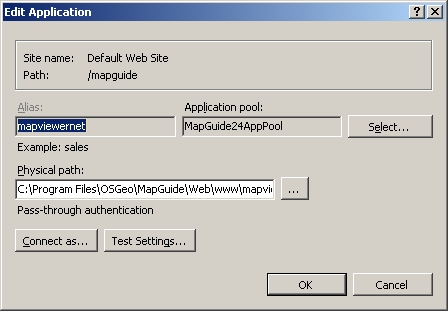
- For .NET API: Right-click [root]\Sites\Default Web Site\mapguide -> Add Application...
- Alias: mapviewerajax
- Application pool: MapGuide24AppPool (or MapGuide25AppPool)
- Physical path: C:\Program Files\OSGeo\MapGuide\Web\www\mapviewernet
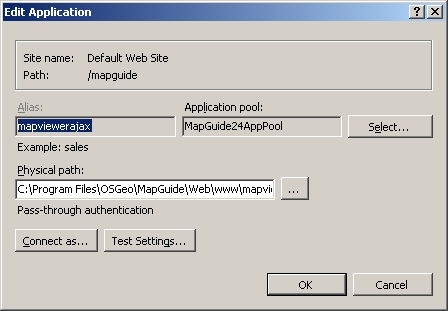
- For .NET API: Open [root]\Sites\Default Web Site\mapguide\mapviewerajax -> Default Document -> Add...
- Name: ajaxviewer.aspx
Test ¶
- Open http:
localhost\mapguide\mapagent\index.html -> Other -> Create Session -> Submit- Username: Administrator
- Password: admin
Previous releases ¶
Attachments (14)
- screenshot.1.jpg (93.6 KB ) - added by 12 years ago.
- screenshot.2.jpg (37.0 KB ) - added by 12 years ago.
- screenshot.3.jpg (108.7 KB ) - added by 12 years ago.
- screenshot.4.jpg (41.5 KB ) - added by 12 years ago.
- screenshot.5.jpg (56.3 KB ) - added by 12 years ago.
- screenshot.6.jpg (56.4 KB ) - added by 12 years ago.
- screenshot.7.jpg (58.3 KB ) - added by 12 years ago.
- screenshot.8.jpg (49.3 KB ) - added by 12 years ago.
- screenshot.9.jpg (36.1 KB ) - added by 12 years ago.
- screenshot.10.jpg (58.8 KB ) - added by 12 years ago.
- screenshot.11.jpg (59.0 KB ) - added by 12 years ago.
- screenshot.12.jpg (19.3 KB ) - added by 12 years ago.
- screenshot.13.jpg (22.1 KB ) - added by 12 years ago.
- using-fastcgi-to-host-php-applications-on-iis-246-IIS - Enable FastCGI Role.png (54.2 KB ) - added by 11 years ago.
Download all attachments as: .zip