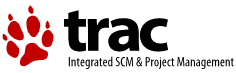| | 1 | = Adding Ubuntu GIS repository to your system's software sources = |
| | 2 | |
| | 3 | To use Ubuntu GIS packages, you need to add the repository to your system's software sources. |
| | 4 | |
| | 5 | 1. Verify that your ubuntu distribution is supported by the Ubuntu GIS project: [wiki:SupportedDistributions List of the supported distributions] |
| | 6 | |
| | 7 | 2. Add the sources.list entries |
| | 8 | |
| | 9 | See the "Install packages" section of this page to know the entries to add: https://launchpad.net/~ubuntugis/+archive/ubuntugis-unstable |
| | 10 | |
| | 11 | '''Step 1:''' Open the file ''/etc/apt/sources.list'' with a text editor and append the entries to the file. |
| | 12 | |
| | 13 | '''Step 2:''' Authenticate the repository. Open your terminal and enter: |
| | 14 | {{{ |
| | 15 | sudo apt-key adv --keyserver keyserver.ubuntu.com --recv-keys 314DF160 |
| | 16 | }}} |
| | 17 | |
| | 18 | ''314DF160 is the OpenPGP key of the Ubuntu GIS repository'' |
| | 19 | |
| | 20 | If you prefer adding the entries using the GUI, see this page: https://launchpad.net/+help/soyuz/ppa-sources-list.html |