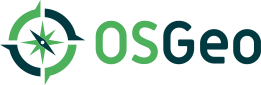| 3 | | Not every user has a graphic environment with a mouse or other pointing device. Some users rely on keyboard, alternative keyboard or voice input to navigate links and activate form controls. In a Trac session, users can use devices other than a pointing device by enabling keyboard shortcuts through the [/prefs/keybindings Keyboard Shortcuts] preferences panel. |
| 4 | | |
| 5 | | Trac supports accessibility keys for the most common operations. The access keys differ by browser and the following work for several browsers: |
| 6 | | - on Linux platforms, press any of the keys listed below in combination with the `<Alt>` key |
| 7 | | - on a Mac, use the `<Ctrl>` + `<Opt>` key instead |
| 8 | | - on Windows, you need to hit `<Shift> + <Alt> + <Key>`. This works for the most common browsers, such as Firefox, Chrome, Safari and Internet Explorer |
| 9 | | |
| 10 | | Also see [wikipedia:Access_key#Access_in_different_browsers access in different browsers] for more details. |
| | 3 | Not every user has a graphic environment with a mouse or other pointing device. Some users rely on a keyboard, alternative keyboard or voice input to navigate links and activate form controls. In a Trac session, users can use a device other than a pointing device by enabling keyboard shortcuts through the [/prefs/userinterface Keyboard Shortcuts] preferences panel. |
| | 6 | |
| | 7 | The global access keys differ by browser and the following work for several browsers: |
| | 8 | - on Linux, press any of the keys listed below in combination with the `<Alt>` key |
| | 9 | - on a Mac, use `<Ctrl>` + `<Opt>` + `<Key>` |
| | 10 | - on Windows, use `<Shift> + <Alt> + <Key>`. This works for the most common browsers, such as Firefox, Chrome, Safari and Internet Explorer |
| | 11 | |
| | 12 | See [wikipedia:Access_key#Access_in_different_browsers access in different browsers] for more details. |
| 32 | | ---- |
| 33 | | See also: TracGuide |
| | 29 | * `j` and `k` - select the next or previous entry, starting with the first |
| | 30 | * `o` ('''o'''pen) - toggle between expanded and collapsed state of the selected directory or visit the selected file |
| | 31 | * `v` ('''v'''iew, '''v'''isit) and `<Enter>` - same as above |
| | 32 | * `r` - '''r'''eload an already expanded directory |
| | 33 | * `a` - directly visit a file in '''a'''nnotate (blame) mode |
| | 34 | * `L` - view the '''L'''og for the selected entry |
| | 35 | |
| | 36 | If no row has been selected using `j` or `k`, the keys will operate on the entry under the mouse. |