| Version 28 (modified by , 16 years ago) ( diff ) |
|---|
MapGuide RFC 51 - Raster Re-projection ¶
This page contains an change request (RFC) for the MapGuide Open Source project. More MapGuide RFCs can be found on the RFCs page.
Status ¶
| RFC Template Version | (1.0) |
| Submission Date | July 14, 2008 |
| Last Modified | Tony Fang Timestamp |
| Author | Tony Fang |
| RFC Status | adopted |
| Implementation Status | pending |
| Proposed Milestone | 2.1 |
| Assigned PSC guide(s) | Tom Fukushima |
| Voting History | August 22, 2008 |
| +1 | Tom, Bruce, Andy, Jason |
| +0 | |
| -0 | |
| -1 | |
| no vote | Paul, Bob, Haris |
Overview ¶
This is a proposal to add an efficient raster re-projection algorithm that is based on tessellating an image into smaller triangles and re-projecting the triangles.
Motivation ¶
MapGuide does not currently support any form of raster re-projection. If a user has a raster feature source, it can only be displayed in a MapGuide map that uses the same coordinate system as the raster data.
Previously, in order for application developers to use images in multiple coordinate systems, they needed to create copies of the images in each coordinate system. The re-projection capability that we are adding will allow developers to not have to have multiple versions of the same image (re-projected to different coordinate systems) at the cost of about 25% degradation in performance.
Proposed Solution ¶
We will use a tessellation algorithm to re-project the raster data from one coordinate system (CS) to another.
In Figure 1, the green rectangle represents the original raster image. The blue mesh represents the extents of the viewport (or map), divided into a set of triangular regions. The purpose of the algorithm is to re-project the appropriate triangular sections of the original image into the equivalent parts of the mesh.
| Figure 1. The left side shows the raster image (green rectangle) in it's own CS. The right side shows the blue mesh of uniform triangles created in device space in the viewport CS. |
We must first determine how much of the original image is required by projecting the extents of the viewport (or map) into the image's CS. The intersection of the re-projected extents with the original image extents yields our desired clipped image (red outline, Figure 2).
Each point in the triangle mesh is transformed from device space, to the viewport's CS, to the image's CS, and then to device space. A texture map is created from the two triangle meshes.
| Figure 2. The blue mesh of triangles has been transformed into the raster image's CS. |
The image will then be rendered using the texture map created from the two triangle meshes (Figure 3). Because the triangle mesh is in device space, choosing its size guarantees you a minimum level of accuracy: the error in the re-projected image will never be greater than the size of the individual triangles.
| Figure 3. The raster image is rendered into the viewport using the texture map. |
The balance between performance and accuracy of the transformation is controlled by the number of triangles created for each raster. The configuration setting will control the grid size and thus the number of triangles created. The configuration will be handled by the serverconfig.ini.
The category and setting names for this configuration are:
[RenderingServiceProperties] # ***************************************************************************** # R E N D E R I N G S E R V I C E # # Property Name Description # ----------------------------------------------------------------------------- # RasterGridSize Size of raster re-projection grid in pixels # ***************************************************************************** RasterGridSize = 100
Descriptive error messages will be logged to handle invalid configuration settings, invalid data, unsupported transformations etc.
In keeping with MapGuide’s current behavior, if the re-projection fails for any reason, the map will still be rendered and returned, using any other layers that it contains, and the failed layer(s) will be skipped.
We will add an optimization if the re-projection is a simple datum shift. The image will simply be shifted, and the advanced algorithm will not be invoked.
We will support re-projecting raster in drawing sources.
Implications ¶
WMS is also a raster feature source and will be affected by this algorithm.
The AGG and DWF Renderers will support raster re-projection.
GD Renderer support is on hold pending RFC 52 - Remove GD Renderer.
Test Plan ¶
Unit tests should cover:
- The most common raster image formats (ECW, MrSid, TIFF)
- Re-projections between each of the main coordinate system types
Unit tests should also validate that error conditions are handled gracefully.
Funding/Resources ¶
Autodesk
Addendum ¶
When we came to implement this proposal, it became apparent that it would be more efficient to generate the grid in the raster coordinate system and transform it into the map coordinate system, rather than the other way round (as originally proposed). A description of the new method follows:
In Figure 1, the blue rectangle represents the current map (or viewport) extents. The extents are converted from the map coordinate system into the raster coordinate system in order to determine the new extents in the raster CS (green rectangle).
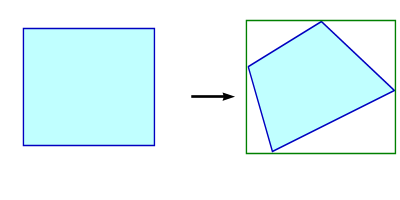
|
| Figure 1. Conversion of map (or viewport) extents into raster coordinate system. |
The intersection of the raster extents (pink) with the map extents (green) is then calculated in the raster coordinate system. And this part of the raster image is retrieved from the provider (yellow).
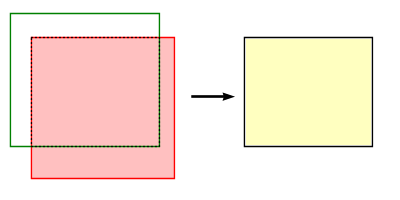
|
| Figure 2. Intersection of map and raster in raster CS. |
The raster image is then divided into a mesh of tesselating triangles. The vertices of the mesh are transformed from raster pixel coordinates into the raster coordinate system coordinates, then into the map (or viewport) coordinate system coordinates, and finally into map pixel coordinates, to create a transformed non-uniform mesh. Each triangle from the source raster is then rendered into the corresponding triangular section in the destination mesh to produce the transformed raster image.
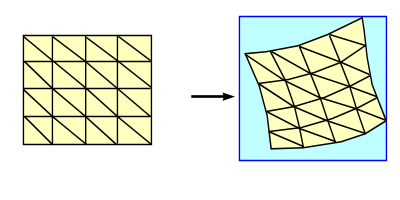
|
| Figure 3. The raster image is rendered into the viewport using the transformation mesh. |
Regarding:
| We will add an optimization if the re-projection is a simple datum shift. The image will simply be shifted, and the advanced algorithm will not be invoked. |
Upon further investigation, it is not correct to shift the image when the re-projection is a datum shift. Transformations are not that simple. The advanced algorithm will be invoked for all CS transformations.
If the RasterGridSize is close in size to the actual width or height of your image (e.g. a RasterGridSize that is ~50% of the height/width), and the raster re-projection is more than a simple affine transformation (e.g. LL84 -> World-Sinusoidal), then you will end up with a poor raster re-projection.
One place you will commonly encounter this situation is with the Fusion Overview Map. This may also occur when your window size is very small.
To address this, a few more configuration settings will be added to the serverconfig.ini. In addition to RasterGridSize, we will also add MinimumRasterGridSize and RasterGridSizeOverrideRatio.
[RenderingServiceProperties] # ***************************************************************************** # R E N D E R I N G S E R V I C E # # Property Name Description # ----------------------------------------------------------------------------- # RasterGridSize Size of raster re-projection grid in pixels # MinimumRasterGridSize Minimum size of raster re-projection grid in # pixels. This must be less than RasterGridSize. # RasterGridSizeOverrideRatio If the RasterGridSize is larger than the # image's height or width times the # RasterGridSizeOverrideRatio, then the # RasterGridSize is overridden with this value. # Change this setting to 1 to disable the # override. # ***************************************************************************** RasterGridSize = 100 MinimumRasterGridSize = 10 RasterGridSizeOverrideRatio = 0.25
First we check to see if the RasterGridSize needs to be overridden. i.e., Is RasterGridSize less than 25% of the height/width of the image? Then we check to see if the RasterGridSize is at least the minimum. i.e., Is RasterGridSize greater than 10? Then we check to see if the RasterGridSize is less than the height/width of the image.
The following examples will help illustrate how the three settings interact with each other.
All examples use the following (default) values: RasterGridSize = 100 MinimumRasterGridSize = 10 RasterGridSizeOverrideRatio = 0.25
Example 1: If you have a request that re-projects a 100x150 image, the RasterGridSize would get reduced to 25 pixels.
Example 2: If you have a request that re-projects a 30x30 image, the RasterGridSize would get reduced to 10 pixels.
Example 3: If you have a request that re-projects a 600x600 image, the RasterGridSize stays at 100 pixels.
Example 4: If you have a request that re-projects a 5x5 image, the RasterGridSize would get reduced to 5 pixels.
Attachments (9)
- raster_reprojection.PNG (11.6 KB ) - added by 17 years ago.
- raster_reprojection_viewport.PNG (12.5 KB ) - added by 17 years ago.
- raster_reprojection_viewport2.PNG (14.9 KB ) - added by 17 years ago.
- raster_reprojection_viewport3_1.PNG (3.2 KB ) - added by 17 years ago.
- raster_reprojection_viewport3_2.PNG (19.0 KB ) - added by 17 years ago.
- raster_reprojection_viewport3_3.PNG (24.6 KB ) - added by 17 years ago.
- MapRasterIntersection.png (2.0 KB ) - added by 17 years ago.
- MapToLayerCS.png (4.2 KB ) - added by 17 years ago.
- MeshReprojection.png (18.4 KB ) - added by 17 years ago.
Download all attachments as: .zip
