| Version 13 (modified by , 12 years ago) ( diff ) |
|---|
Installing MapGuide Open Source 2.0 Web Server Extensions on Vista / IIS 7 ¶
A PDF document of these instructions is attached below.
Starting from a fresh install of Windows Vista Enterprise, Internet Information Services 7 will not be installed by default. IIS will need to be installed before installing the Web Tier.
- Start -> Control Panel -> Programs and Features.
- Select Turn Windows feature on or off.
- Install IIS with the following options:

- Install MapGuide Web Server Extensions.
- Open IIS Manager from Start menu -> Administrative Tools -> IIS Manager.
- Select ISAPI and CGI Restrictions from the root level.
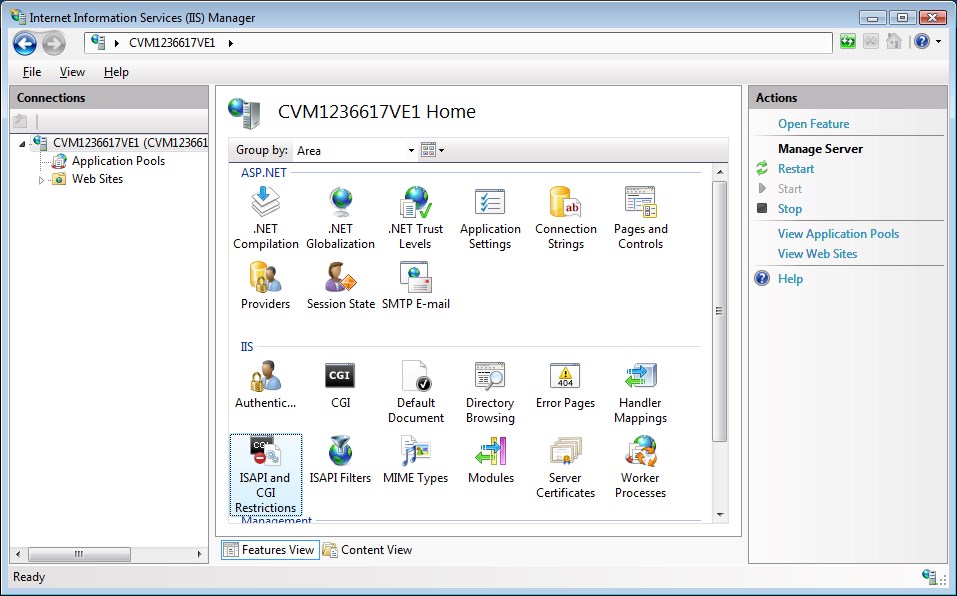
- Add the following as Allowed:

- Navigate to the mapguide virtual directory.
- Click Handler Mappings and add the following Script Map:
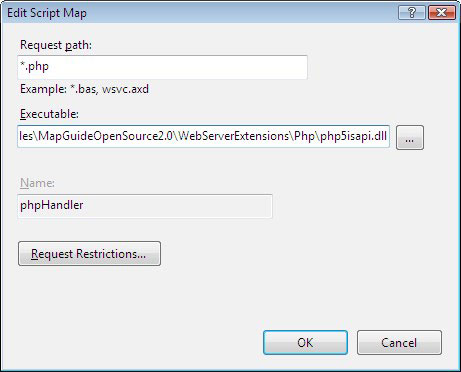
- Navigate to the mapagent virtual directory.
- Click Handler Mappings and add the following Script Map:
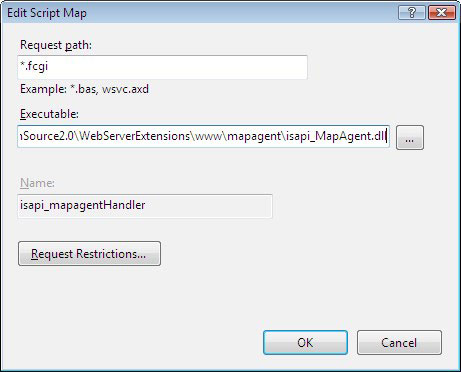
- Exit Internet Information Services Manager.
- Control Panel -> Folder Options -> View Tab – Change settings to show all hidden files and folders.
- Navigate to C:\Windows\ServiceProfiles\NetworkService\AppData\Local\Temp.
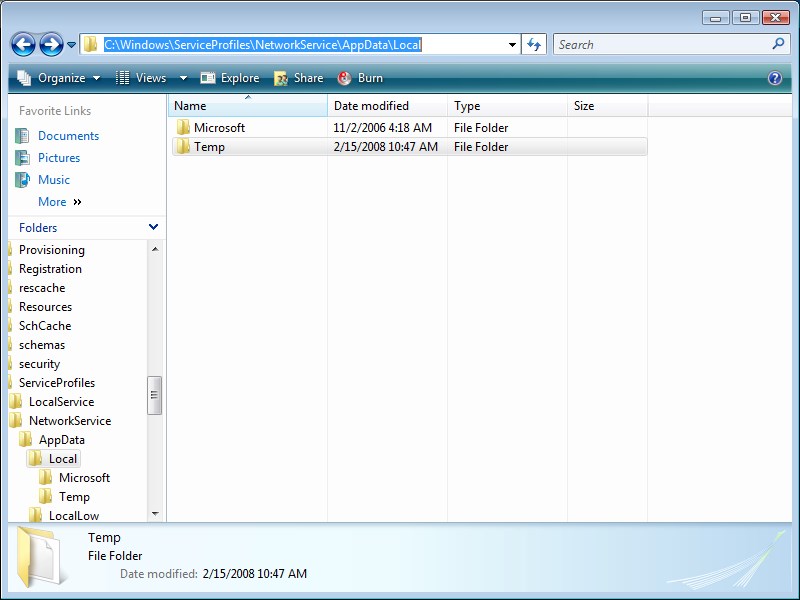
- Add permissions to Users accounts as follows:
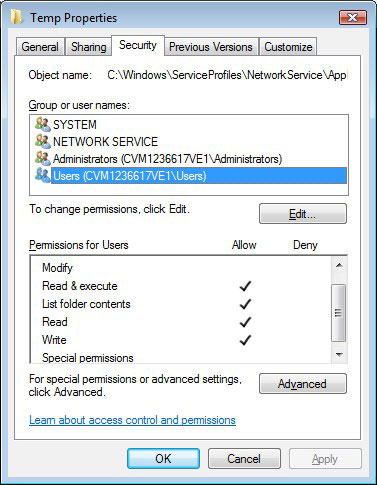
- IIS 7 should now be setup for MapGuide OpenSource 2.0 Web Server Extension.
Installing MapGuide Open Source 2.0 Web Server Extensions on Windows Server 2008 / IIS 7 ¶
These steps do not require IIS 6 compatibility mode to be installed. (Sorry that there are no pictures, but perhaps someone could add them.)
- Install the web tier selecting "Manual Configuration".
- Start the "IIS Manager" applet
- On the "Default Web Site", right click and do an "Add Virtual Directory...". Then in the dialog:
- Alias: mapguide
- Physical path: C:\Program Files\!MapGuideOpenSource2.0\WebServerExtensions\www
- Select your newly added mapguide node, double click "Handler Mappings", select "Add Script Map..."
- Request Path: *.php
- Executable: C:\Program Files\!MapGuideOpenSource2.0\WebServerExtensions\Php\php5isapi.dll
- Name: PHP
- After clicking OK, press Yes on the "Add Script Map" dialog.
- Right click on "mapagent" and select "Convert to Application"
- Use defaults and press OK
- Select "mapagent", double click "Handler Mapping", select CGI-exe, click "Edit Feature Permissions", check "Execute", press OK
- Continuing from above, select "Add Module Mapping..."
- Request path: mapagent.fcgi
- Module: IsapiModule
- Executable: C:\Program Files\!MapGuideOpenSource2.0\WebServerExtensions\www\mapagent\isapi_MapAgent.dll
- Name: MapGuide ISAPI agent
- After pressing OK, press Yes in the subsequent dialog to enable the mapping
- Edit php.ini so that the extension_dir points to C:\Program Files\!MapGuideOpenSource2.0\WebServerExtensions\Php\ext
- Add PHP (C:\Program Files\!MapGuideOpenSource2.0\WebServerExtensions\Php) to the system path. Will need to restart Windows because of this.
- Select "mapguide", double click on error pages, select the 401 line, click "Remove".
- Right click on "mapguide" and select "Convert to Application"
- For using the PHP API:
- Right click on "mapguide" and select "Add Virtual Directory..."
- Alias: mapviewerajax
- Physical path: C:\Program Files\!MapGuideOpenSource2.0\WebServerExtensions\www\mapviewerphp
- Select "mapviewerajax", double click "Default Document", click "Add..."
- Name: ajaxviewer.php
- Right click on "mapguide" and select "Add Virtual Directory..."
- For using the .NET API:
- Right click on "mapguide" and select "Add Virtual Directory..."
- Alias: mapviewerajax
- Physical path: C:\Program Files\!MapGuideOpenSource2.0\WebServerExtensions\www\mapviewernet
- Select "mapviewerajax", double click on "Default Document", click "Add..."
- Name: ajaxviewer.aspx
- Right-click on "mapviewerajax" and select "Convert to Application"
- NOTE: Any other applications you create (e.g., Sheboygan sample) will also need to be converted to an application.
- Right click on "mapguide" and select "Add Virtual Directory..."
One final thing; you may get an "IIS worker process stopped" system dialog show up, this seems to be a PHP ISAPI agent problem: http://bugs.php.net/bug.php?id=44047.
Attachments (8)
-
MGOS2_on_IIS7_howto.pdf
(542.0 KB
) - added by 17 years ago.
Installing MapGuide OpenSource 2.0 Web Server Extensions on Vista / IIS 7
- image2.jpg (112.2 KB ) - added by 12 years ago.
- image3.jpg (116.3 KB ) - added by 12 years ago.
- image6.jpg (72.4 KB ) - added by 12 years ago.
- image4.jpg (25.9 KB ) - added by 12 years ago.
- image5.jpg (26.6 KB ) - added by 12 years ago.
- image7.jpg (48.8 KB ) - added by 12 years ago.
- image1.png (78.6 KB ) - added by 12 years ago.
Download all attachments as: .zip
Note:
See TracWiki
for help on using the wiki.
