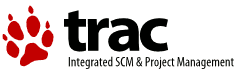Changes between Version 2 and Version 3 of TracCgi
- Timestamp:
- 04/22/15 15:16:44 (10 years ago)
Legend:
- Unmodified
- Added
- Removed
- Modified
-
TracCgi
v2 v3 1 = Installing Trac as CGI = 1 = Installing Trac as CGI 2 [[TracGuideToc]] 3 [[PageOutline]] 2 4 3 {{{ 4 #!div class=important 5 ''Please note that using Trac via CGI is the slowest deployment method available. It is slower than [TracModPython mod_python], [TracFastCgi FastCGI] and even [trac:TracOnWindowsIisAjp IIS/AJP] on Windows.'' 5 {{{#!div class=important 6 ''Please note that using Trac via CGI is the slowest deployment method available. It is slower than [TracModPython mod_python], [TracFastCgi FastCGI] and even [trac:TracOnWindowsIisAjp IIS/AJP] on Windows.'' 6 7 }}} 7 8 8 CGI script is the entrypoint that web-server calls when a web-request to an application is made. To generate the `trac.cgi` script run: 9 {{{ 10 trac-admin /path/to/env deploy /path/to/www/trac 11 }}} 12 `trac.cgi` will be in the `cgi-bin` folder inside the given path. Make sure it is executable by your web server. This command also copies `static resource` files to a `htdocs` directory of a given destination. 9 CGI script is the entrypoint that web-server calls when a web-request to an application is made. The `trac.cgi` script can be created using the `trac-admin <env> deploy <dir>` command which automatically substitutes the required paths, see TracInstall#cgi-bin. Make sure the script is executable by your web server. 13 10 14 == Apache web-server configuration ==11 == Apache web-server configuration 15 12 16 13 In [http://httpd.apache.org/ Apache] there are two ways to run Trac as CGI: 17 14 18 15 1. Use a `ScriptAlias` directive that maps an URL to the `trac.cgi` script (recommended) 19 2. Copy the `trac.cgi` file into the directory for CGI executables used by your web server (commonly named `cgi-bin`). You can also create a symbolic link, but in that case make sure that the `FollowSymLinks` option is enabled for the `cgi-bin` directory.16 1. Copy the `trac.cgi` file into the directory for CGI executables used by your web server (commonly named `cgi-bin`). You can also create a symbolic link, but in that case make sure that the `FollowSymLinks` option is enabled for the `cgi-bin` directory. 20 17 21 18 To make Trac available at `http://yourhost.example.org/trac` add `ScriptAlias` directive to Apache configuration file, changing `trac.cgi` path to match your installation: 22 {{{ 19 {{{#!apache 23 20 ScriptAlias /trac /path/to/www/trac/cgi-bin/trac.cgi 24 21 }}} … … 27 24 28 25 If you're using Trac with a single project you need to set its location using the `TRAC_ENV` environment variable: 29 {{{ 26 {{{#!apache 30 27 <Location "/trac"> 31 28 SetEnv TRAC_ENV "/path/to/projectenv" … … 34 31 35 32 Or to use multiple projects you can specify their common parent directory using the `TRAC_ENV_PARENT_DIR` variable: 36 {{{ 33 {{{#!apache 37 34 <Location "/trac"> 38 35 SetEnv TRAC_ENV_PARENT_DIR "/path/to/project/parent/dir" … … 42 39 ''Note that the `SetEnv` directive requires enabled `mod_env` module. It is also possible to set TRAC_ENV in trac.cgi. Just add the following code between "try:" and "from trac.web ...":'' 43 40 44 {{{ 41 {{{#!python 45 42 import os 46 43 os.environ['TRAC_ENV'] = "/path/to/projectenv" … … 49 46 '' Or for TRAC_ENV_PARENT_DIR: '' 50 47 51 {{{ 48 {{{#!python 52 49 import os 53 50 os.environ['TRAC_ENV_PARENT_DIR'] = "/path/to/project/parent/dir" 54 51 }}} 55 52 56 If you are using the [http://httpd.apache.org/docs/suexec.html Apache suEXEC] feature please see [ http://trac.edgewall.org/wiki/ApacheSuexec].53 If you are using the [http://httpd.apache.org/docs/suexec.html Apache suEXEC] feature please see [trac:ApacheSuexec]. 57 54 58 55 On some systems, you ''may'' need to edit the shebang line in the `trac.cgi` file to point to your real Python installation path. On a Windows system you may need to configure Windows to know how to execute a .cgi file (Explorer -> Tools -> Folder Options -> File Types -> CGI). 59 56 60 == Mapping Static Resources ==57 === Using WSGI 61 58 62 Out of the box, Trac will pass static resources such as style sheets or images through itself. For a CGI setup this is '''highly undesirable''', because this way CGI script is invoked for documents that could be much more efficiently served directly by web server.59 You can run a [http://henry.precheur.org/python/how_to_serve_cgi WSGI handler] [http://pythonweb.org/projects/webmodules/doc/0.5.3/html_multipage/lib/example-webserver-web-wsgi-simple-cgi.html under CGI]. You can [wiki:TracModWSGI#Thetrac.wsgiscript write your own application function], or use the deployed trac.wsgi's application. 63 60 64 Web servers such as [http://httpd.apache.org/ Apache] allow you to create “Aliases” to resources, giving them a virtual URL that doesn't necessarily reflect the layout of the servers file system. We already used this capability by defining a `ScriptAlias` for the CGI script. We also can map requests for static resources directly to the directory on the file system, avoiding processing these requests by CGI script. 61 == Mapping Static Resources 65 62 66 Add the following snippet to Apache configuration '''before''' the `ScriptAlias` for the CGI script, changing paths to match your deployment: 67 {{{ 68 Alias /trac/chrome/common /path/to/www/trac/htdocs 69 <Directory "/path/to/www/trac/htdocs"> 70 Order allow,deny 71 Allow from all 72 </Directory> 73 }}} 63 See TracInstall#MappingStaticResources. 74 64 75 Note that we mapped `/trac` part of the URL to the `trac.cgi` script, and the path `/chrome/common` is the path you have to append to that location to intercept requests to the static resources. 65 == Adding Authentication 76 66 77 For example, if Trac is mapped to `/cgi-bin/trac.cgi` on your server, the URL of the Alias should be `/cgi-bin/trac.cgi/chrome/common`. 78 79 Similarly, if you have static resources in a project's htdocs directory (which is referenced by /chrome/site URL in themes), you can configure Apache to serve those resources (again, put this '''before''' the `ScriptAlias` for the CGI script, and adjust names and locations to match your installation): 80 81 {{{ 82 Alias /trac/chrome/site /path/to/projectenv/htdocs 83 <Directory "/path/to/projectenv/htdocs"> 84 Order allow,deny 85 Allow from all 86 </Directory> 87 }}} 88 89 Alternatively to hacking `/trac/chrome/site`, you can directly specify path to static resources using `htdocs_location` configuration option in [wiki:TracIni trac.ini]: 90 {{{ 91 [trac] 92 htdocs_location = http://yourhost.example.org/trac-htdocs 93 }}} 94 95 Trac will then use this URL when embedding static resources into HTML pages. Of course, you still need to make the Trac `htdocs` directory available through the web server at the specified URL, for example by copying (or linking) the directory into the document root of the web server: 96 {{{ 97 $ ln -s /path/to/www/trac/htdocs /var/www/yourhost.example.org/trac-htdocs 98 }}} 99 100 Note that in order to get this `htdocs` directory, you need first to extract the relevant Trac resources using the `deploy` command of TracAdmin: 101 [[TracAdminHelp(deploy)]] 102 103 104 == Adding Authentication == 105 106 The simplest way to enable authentication with Apache is to create a password file. Use the `htpasswd` program to create the password file: 107 {{{ 108 $ htpasswd -c /somewhere/trac.htpasswd admin 109 New password: <type password> 110 Re-type new password: <type password again> 111 Adding password for user admin 112 }}} 113 114 After the first user, you dont need the "-c" option anymore: 115 {{{ 116 $ htpasswd /somewhere/trac.htpasswd john 117 New password: <type password> 118 Re-type new password: <type password again> 119 Adding password for user john 120 }}} 121 122 ''See the man page for `htpasswd` for full documentation.'' 123 124 After you've created the users, you can set their permissions using TracPermissions. 125 126 Now, you'll need to enable authentication against the password file in the Apache configuration: 127 {{{ 128 <Location "/trac/login"> 129 AuthType Basic 130 AuthName "Trac" 131 AuthUserFile /somewhere/trac.htpasswd 132 Require valid-user 133 </Location> 134 }}} 135 136 If you're hosting multiple projects you can use the same password file for all of them: 137 {{{ 138 <LocationMatch "/trac/[^/]+/login"> 139 AuthType Basic 140 AuthName "Trac" 141 AuthUserFile /somewhere/trac.htpasswd 142 Require valid-user 143 </LocationMatch> 144 }}} 145 146 For better security, it is recommended that you either enable SSL or at least use the “digest” authentication scheme instead of “Basic”. Please read the [http://httpd.apache.org/docs/2.0/ Apache HTTPD documentation] to find out more. For example, on a Debian 4.0r1 (etch) system the relevant section in apache configuration can look like this: 147 {{{ 148 <Location "/trac/login"> 149 LoadModule auth_digest_module /usr/lib/apache2/modules/mod_auth_digest.so 150 AuthType Digest 151 AuthName "trac" 152 AuthDigestDomain /trac 153 AuthUserFile /somewhere/trac.htpasswd 154 Require valid-user 155 </Location> 156 }}} 157 and you'll have to create your .htpasswd file with htdigest instead of htpasswd as follows: 158 {{{ 159 # htdigest /somewhere/trac.htpasswd trac admin 160 }}} 161 where the "trac" parameter above is the same as !AuthName above ("Realm" in apache-docs). 67 See TracInstall#ConfiguringAuthentication. 162 68 163 69 ----