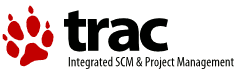Changes between Version 1 and Version 2 of TracRevisionLog
- Timestamp:
- 04/22/15 15:40:29 (10 years ago)
Legend:
- Unmodified
- Added
- Removed
- Modified
-
TracRevisionLog
v1 v2 2 2 [[TracGuideToc]] 3 3 4 When you browse the repository, it's always possible to query the 5 ''Revision Log'' view corresponding to the path you're currently seeing. 6 This will display a list of the most recent changesets in which the 7 current path or any other path below it has been modified. 4 When you browse the repository, it is always possible to view the ''Revision Log'' that corresponds to the repository path. This displays a list of the most recent changesets in which the current path or any other path below it has been modified. 8 5 9 6 == The Revision Log Form == 10 7 11 It's possible to set the revision at which the revision log should 12 start, using the ''View log starting at'' field. An empty value 13 or a value of ''head'' is taken to be the newest changeset. 8 It is possible to set the revision at which the revision log should start, using the ''View log starting at'' field. An empty value or a value of ''head'' is interpreted as the newest changeset. 14 9 15 It's also possible to specify the revision at which the log should 16 stop, using the ''back to'' field. By default, it's left empty, 17 which means the revision log will stop as soon as 100 revisions have 18 been listed. 10 It is also possible to specify the revision at which the log should stop, using the ''Back to'' field. By default it is empty, 11 which means the revision log will show the latest 100 revisions. 19 12 20 13 Also, there are three modes of operation of the revision log. 21 14 22 By default, the revision log ''stops on copy'', which means that 23 whenever an ''Add'', ''Copy'' or ''Rename'' operation is detected, 24 no older revision will be shown. That's very convenient when working 25 with branches, as one only sees the history corresponding to what 26 has been done on the branch. 15 By default, the revision log ''stops on copy'', which means that whenever an ''Add'', ''Copy'' or ''Rename'' operation is detected, no older revision will be shown. That's very convenient when working with branches, as one only sees the history corresponding to what has been done on the branch. 27 16 28 It's also possible to indicate that one wants to see what happened 29 before a ''Copy'' or ''Rename'' change, by selecting the 17 It is also possible to indicate that one wants to see what happened before a ''Copy'' or ''Rename'' change, by selecting the 30 18 ''Follow copies'' mode. This will cross all copies or renames changes. 31 Each time the name of the path changes, there will be an additional 32 indentation level. That way, the changes on the different paths 33 are easily grouped together visually. 19 Each time the name of the path changes, there will be an additional indentation level. That way, the changes on the different paths are easily grouped together visually. 34 20 35 It's even possible to go past an ''Add'' change, in order to see 36 if there has been a ''Delete'' change on that path, before 37 that ''Add''. This mode corresponds to the mode called 38 ''Show only adds, moves and deletes''. 39 While quite useful at times, be aware that this operation is quite 40 resource intensive. 21 It is even possible to go past an ''Add'' change, in order to see if there has been a ''Delete'' change on that path, before 22 that ''Add''. This mode corresponds to the mode called ''Show only adds, moves and deletes''. This operation can be quite resource intensive and therefore take some time to be shown on screen. 41 23 42 Finally, there's also a checkbox ''Show full log messages'', 43 which controls whether the full content of the commit log message 24 Finally, there's also a checkbox ''Show full log messages'', which controls whether the full content of the commit log message 44 25 should be displayed for each change, or only a shortened version of it. 45 26 46 27 == The Revision Log Information == 47 28 48 For each revision log entry, the re are 7 columns shown:49 1. The first column contains a pair of radio buttons and should used29 For each revision log entry, the following columns are displayed: 30 1. The first column contains a pair of radio buttons and should be used 50 31 for selecting the ''old'' and the ''new'' revisions that will be 51 32 used for [wiki:TracRevisionLog#viewingtheactualchanges viewing the actual changes]. 52 2. A color code (similar to the one used for the [wiki:TracChangeset#ChangesetHeader changesets])53 indicating kind of change.33 1. A color code (similar to the one used for the 34 [wiki:TracChangeset#ChangesetHeader changesets]) indicating kind of change. 54 35 Clicking on this column refreshes the revision log so that it restarts 55 36 with this change. 56 3. The '''Date''' at which the change was made. 57 4. The '''Revision''' number, displayed as `@xyz`. 58 This is a link to the TracBrowser, using that revision as the base line. 59 5. The '''Changeset''' number, displayed as `[xyz]`. 60 This is a link to the TracChangeset view. 61 6. The '''Author''' of the change. 62 7. The '''Log Message''', which contains either a summary or the full commit 37 1. The '''Revision''' number, displayed as `@xyz`. 38 This is a link to the TracBrowser, using the displayed revision as the base line. 39 Next to it, you can see a little "wheel" icon [[Image(htdocs:../common/changeset.png)]], which is clickable and leads to the TracChangeset view for that revision. 40 1. The '''Date''' at which the change was made. 41 The date is displayed as the time elapsed from the date of the revision. The time 42 elapsed is displayed as the number of hours, days, weeks, months, or years. 43 1. The '''Author''' of the change. 44 1. The '''Log Message''', which contains either the truncated or full commit 63 45 log message, depending on the value of the ''Show full log messages'' 64 46 checkbox in the form above. … … 67 49 == Inspecting Changes Between Revisions == 68 50 69 The ''View changes...'' buttons (placed above and below the list 70 of changes, on the left side) will show the set of differences 71 corresponding to the aggregated changes starting from the ''old'' 72 revision (first radio-button) to the ''new'' revision (second 51 The ''View changes...'' buttons (placed above and below the list of changes, on the left side) will show the set of differences 52 corresponding to the aggregated changes starting from the ''old'' revision (first radio-button) to the ''new'' revision (second 73 53 radio-button), in the TracChangeset view. 74 54 75 Note that the ''old'' revision doesn't need to be actually 76 ''older'' than the ''new'' revision: it simply gives a base 77 for the diff. It's therefore entirely possible to easily 78 generate a ''reverse diff'', for reverting what has been done 55 Note that the ''old'' revision doesn't need to be actually ''older'' than the ''new'' revision: it simply gives a base 56 for the diff. It's therefore entirely possible to easily generate a ''reverse diff'', for reverting what has been done 79 57 in the given range of revisions. 80 58 81 Finally, if the two revisions are identical, the corresponding 82 changeset will be shown (same effect as clicking on column 5). 59 Finally, if the two revisions are identical, the corresponding changeset will be shown. This has the same effect as clicking on the !ChangeSet number. 83 60 84 61 == Alternative Formats == … … 86 63 === The !ChangeLog Text === 87 64 88 At the bottom of the page, there's a ''!ChangeLog'' link 89 that will show the range of revisions as currently shown, 90 but as a simple text, matching the usual conventions for 91 !ChangeLog files. 65 At the bottom of the page, there's a ''!ChangeLog'' link that will show the range of revisions as currently shown, but as a simple text, matching the usual conventions for !ChangeLog files. 92 66 93 67 === RSS Support === 94 68 95 The revision log also provides a RSS feed to monitor the changes. 96 To subscribe to a RSS feed for a file or directory, open its 97 revision log in the browser and click the orange 'XML' icon at the bottom 98 of the page. For more information on RSS support in Trac, see TracRss. 69 The revision log also provides a RSS feed to monitor the changes. To subscribe to a RSS feed for a file or directory, open its 70 revision log in the browser and click the orange 'XML' icon at the bottom of the page. For more information on RSS support in Trac, see TracRss. 99 71 100 72 ----