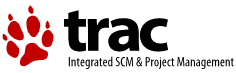| Version 10 (modified by , 7 years ago) ( diff ) |
|---|
Adding Ubuntu GIS repository to your system's software sources
To use Ubuntu GIS packages, you need to add the repository to your systems software sources.
Verify that your Ubuntu distribution is supported by the Ubuntu GIS project: List of the supported distributions
The Ubuntu GIS packages are only available for the Ubuntu LTS releases which haven't gone end-of-life yet.
Add the sources.list entries
Ubuntu GIS has two different PPA:
- Stable: updated every six months, contains a stable state of the unstable ppa ( https://launchpad.net/~ubuntugis/+archive/ppa )
sources.list entries:deb http://ppa.launchpad.net/ubuntugis/ppa/ubuntu <codename> main deb-src http://ppa.launchpad.net/ubuntugis/ppa/ubuntu <codename> main
- Unstable: updated frequently, contains the up-to-date packages. This ppa may break something. ( https://launchpad.net/~ubuntugis/+archive/ubuntugis-unstable )
sources.list entries:deb http://ppa.launchpad.net/ubuntugis/ubuntugis-unstable/ubuntu <codename> main deb-src http://ppa.launchpad.net/ubuntugis/ubuntugis-unstable/ubuntu <codename> main
Convenient Method
Starting with Ubuntu 9.10 (Karmic Koala), a convenient new command is available for adding Launchpad PPA (Personal Package Archive) repositories via the command line: add-apt-repository.
sudo apt-get install python-software-properties sudo add-apt-repository ppa:ubuntugis/ubuntugis-unstable
or for the stable PPA:
sudo apt-get install python-software-properties sudo add-apt-repository ppa:ubuntugis/ppa
That's it! (And make sure you install only one of the two repositories and not both)
Manual Method
See the sources.list entries above and replace the <codenane> tag by your distribution codename. The command "lsb_release -c" will tell you what is the codename of your system.
- Open the file /etc/apt/sources.list with a text editor and append the entries to the file.
- Authenticate the repository. Open your terminal and enter:
sudo apt-key adv --keyserver keyserver.ubuntu.com --recv-keys 314DF160
314DF160 is the OpenPGP key of the Ubuntu GIS repository
If you prefer adding the entries using the GUI, see this page: https://launchpad.net/+help/soyuz/ppa-sources-list.html
- Update your system's package list:
sudo apt-get update