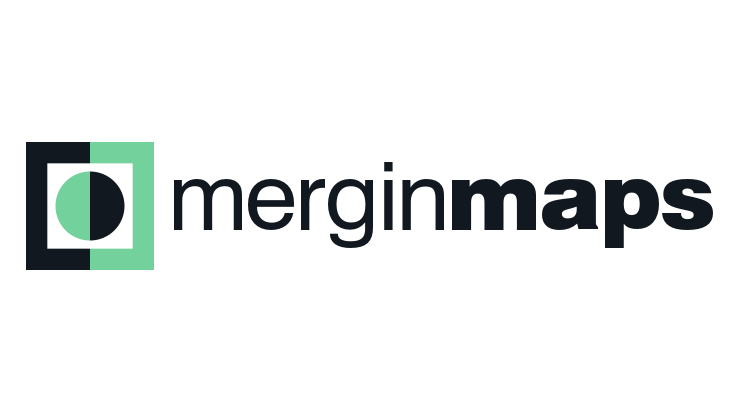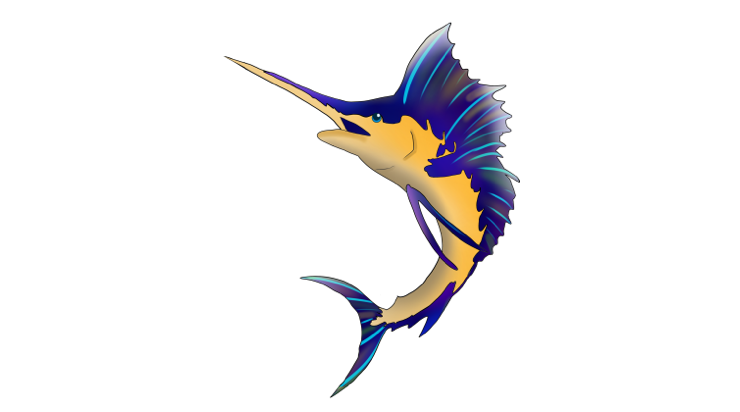Open source is so much more than technology. Meet the projects that are here to help you!
The Open Source Geospatial Foundation
Open source projects
About open source geo
Powerful, secure and flexible; open source gives you the freedom to “Do Geo” your way
Helping you succeed
Support provided by local chapters, service providers and research collaboration.
Community news
- Santa Catalina Island Map Tat April 17th, 2025
-
Big Changes Ahead: QGIS Is Moving to Qt6 and Launching QGIS 4.0! April 17th, 2025
- Scrambled Maps in the Wild April 16th, 2025
Foundation news
- OTB 9.1.1 is out! March 25th, 2025
- pgRouting version 3.7.3 release February 11th, 2025
- Happy 19th Birthday, OSGeo! February 4th, 2025
FOSS4G 2024 Belém (Brazil)
Belém will host the annual international FOSS4G 2024 congress in December 2024.
Resources
-
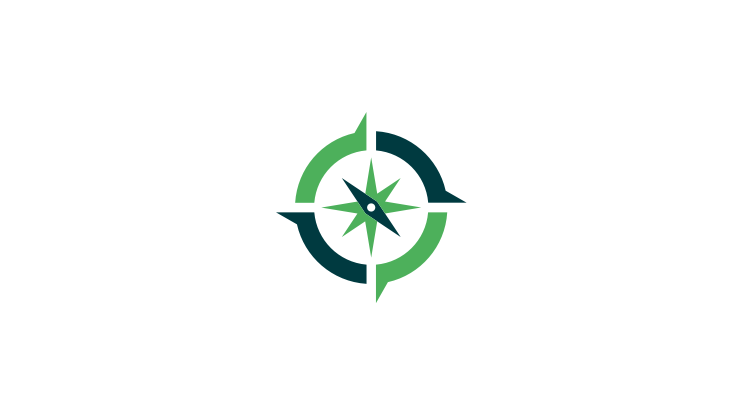
Abril 2025 - GeoForAll Newsletter Vol.11 no.4 Spanish version
Editorial Comité Editorial ……………………. 2 1. Actividades 2. Laboratorio del Mes 3. …
-
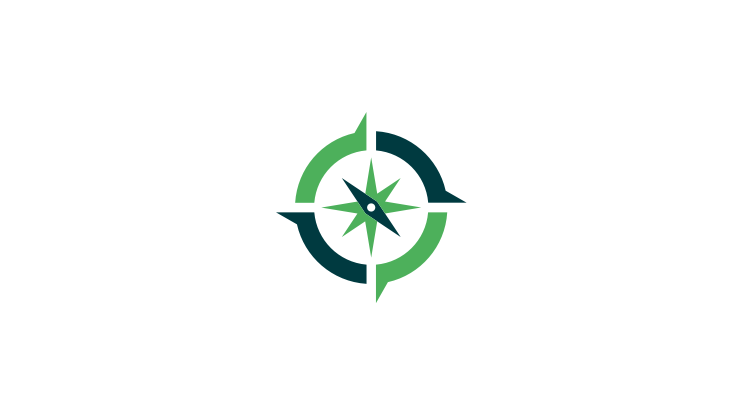
April 2025 - GeoForAll Newsletter Vol.11 no.04
Editorial .………………………….. Editoria…
-
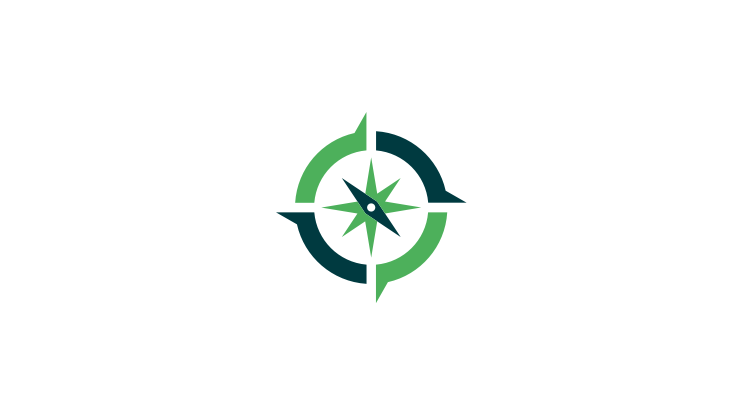
March 2025 - GeoForAll Newsletter Vol.11 no.03
Editorial .………………………….. Editoria…