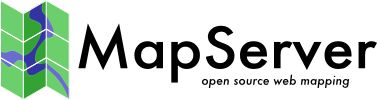| Version 9 (modified by , 13 years ago) ( diff ) |
|---|
Rendering OSM data with MapServer on Ubuntu 10.10
This page provides step by step instructions to setup a Ubuntu 10.10 LTS server from scratch to render OSM data with MapServer 6.x.
The following instructions assume that we start with a brand new Ubuntu 10.10 server with Apache installed but none of the MapServer related packages installed.
The setup will include:
- MapServer 6.x (from the UbuntuGIS repository)
- PostgreSQL/PostGIS (from the UbuntuGIS repository)
- OSM data to be downloaded from http://download.geofabrik.de/osm/
- Use of "imposm" to load the data in PostGIS: http://imposm.org/
- Map configured in EPSG:900913 projection, with data loaded for the state of Alabama only, and using a Google-like style
- MapFile generated using "mapserver-utils": http://code.google.com/p/mapserver-utils/
- Tile caching using Mod-Geocache (to be renamed MapCache): http://mod-geocache.googlecode.com/
Create work directory
- All the steps that follow assume that the data and mapfiles will be installed in a directory called "osm-demo" in your home directory
- Commands:
mkdir ~/osm-demo cd ~/osm-demo/
Install UbuntuGIS MapServer and PostGIS packages
- Relevant docs: http://trac.osgeo.org/ubuntugis/wiki/UbuntuGISRepository
- At the time of this writing, the current version of MapServer is 6.0.1
- Commands:
sudo apt-get install python-software-properties sudo add-apt-repository ppa:ubuntugis/ubuntugis-unstable sudo apt-get update sudo apt-get install cgi-mapserver mapserver-bin sudo apt-get install postgresql sudo apt-get install postgis postgresql-8.4-postgis
- Install other non-GIS packages that will be required later on:
sudo apt-get install mercurial subversion sudo apt-get install zip unzip
Download OSM data
- You can download data for your region of interest from http://download.geofabrik.de/osm/. The rest of these instructions assume that we work with the data for the state of Alabama.
- Commands:
cd ~/osm-demo/ wget http://download.geofabrik.de/osm/north-america/us/alabama.osm.pbf
Install imposm, using virtualenv
- Relevant docs: http://imposm.org/docs/imposm/latest/install.html
- Commands:
cd ~/osm-demo/ sudo apt-get install build-essential python-dev protobuf-compiler \ libprotobuf-dev libtokyocabinet-dev python-psycopg2 \ libgeos-c1 sudo apt-get install python-virtualenv virtualenv venv - Install shapely speedups:
sudo apt-get install libgeos-dev venv/bin/pip install https://github.com/olt/shapely_speedups/tarball/master
- IMPORTANT: We will use a custom branch of imposm created by tbonfort that creates additional generalized tables for use with mapserver-utils:
hg clone https://bitbucket.org/tbonfort/imposm-tbonfort vi imposm-tbonfort/imposm/defaultmapping.py ... change proj to epsg:900913 (it is set to epsg:4326 bu default)
- If we wanted to use the release version of imposm instead then we'd have run the following command, BUT WE DO NOT WANT THAT... this command included here only for reference:
# Do not run this command unless you plan to use the release version of imposm #venv/bin/pip install imposm
- TODO: Verify if released version of imposm includes all required tables and views, and when it does update these instructions to avoid using the custom branch.
Create database
- Relevant docs: http://imposm.org/docs/imposm/latest/tutorial.html
- Commands:
~/osm-demo/venv/bin/python imposm-tbonfort/imposm/psqldb.py > create-db.sh vi ./create-db.sh # cross check if all path are set ... edit the following lines: -------------------8<-------------- psql -d osm -f /usr/share/postgresql/8.4/contrib/postgis-1.5/postgis.sql # <- CHANGE THIS PATH psql -d osm -f /usr/share/postgresql/8.4/contrib/postgis-1.5/spatial_ref_sys.sql # <- CHANGE THIS PATH ------------------->8-------------- sudo su postgres sh ./create-db.sh /etc/init.d/postgresql-8.4 restart exit
- Note: If we were using the released version of imposm then the first command would have been:
venv/bin/imposm-psqldb > create-db.sh
Load data using imposm
- Relevant docs: http://imposm.org/docs/imposm/latest/tutorial.html
- Commands:
cd ~/osm-demo/ ~/osm-demo/venv/bin/python imposm-tbonfort/imposm/app.py --read alabama.osm.pbf ~/osm-demo/venv/bin/python imposm-tbonfort/imposm/app.py --write --database osm --host localhost --user osm ~/osm-demo/venv/bin/python imposm-tbonfort/imposm/app.py --optimize -d osm
- Note: multiple .osm.pbf files can be loaded in separate commands using the --merge-cache argument.
Install mapserver-utils mapfile generator
- Website: http://code.google.com/p/mapserver-utils/
- Check out the 'imposm-branch' from SVN:
cd ~/osm-demo/ svn checkout http://mapserver-utils.googlecode.com/svn/branches/imposm-branch/ mapserver-utils-svn-imposm cd mapserver-utils-svn-imposm
- Update mapserver-utils's osmbase.map and Makefile as follows:
vi osm-base.map -------------------8<------------------------ WEB ... IMAGEPATH "/tmp/ms_tmp/" IMAGEURL "/ms_tmp/" END ... -------------------->8----------------------- vi Makefile -------------------8<------------------------ OSM_SRID=900913 OSM_UNITS=meters OSM_EXTENT=-20000000 -20000000 20000000 20000000 ... STYLE=google -------------------->8----------------------- - Create MapServer temp dirs (required by mapserv CGI for testing with openlayers template)
mkdir /tmp/ms_tmp chmod 777 /tmp/ms_tmp
- Execute the mapserver-utils makefile to generate the mapfile. Note that the first time you run 'make' several large files will be downloaded (country boundaries, etc.). This will happen only the first time.
cd ~/osm-demo/mapserver-utils-svn-imposm make
- The 'make' command will have generated a osm-google.map based on the parameters in the generate_style.py script.
- More information about tweaking the map styles is available at http://code.google.com/p/mapserver-utils/wiki/TweakingMapStylesImposm
- Access your map online using MapServer's built-in template=openlayers mode:
http://yourserver.tld/cgi-bin/mapserv?map=/path/to/osm-demo/mapserver-utils-svn-imposm/osm-google.map&mode=browse&template=openlayers&layers=all
Setup Mod-Geocache
- Relevant docs: http://mod-geocache.googlecode.com/svn/trunk/INSTALL
- Required packages:
sudo apt-get install autoconf sudo apt-get install apache2-dev sudo apt-get install libcairo2-dev
- Checkout and build source:
mkdir ~/src cd ~/src svn checkout http://mod-geocache.googlecode.com/svn/trunk/ mod-geocache-svn-ro cd mod-geocache-svn-ro/ ./configure make sudo make install-module sudo apache2ctl restart
- Create our own geocache-osm.xml based on docs in sample geocache.xml (http://mod-geocache.googlecode.com/svn/trunk/geocache.xml) or in pretty print at http://code.google.com/p/mod-geocache/source/browse/trunk/geocache.xml
mkdir ~/osm-demo/geocache cp ~/src/mod-geocache-svn-ro/geocache.xml ~/osm-demo/geocache/geocache-osm.xml vi ~/osm-demo/geocache/geocache-osm.xml ... make required changes to template to make it work with our installation... sudo apache2ctl restart
- Ready to test server, see URL docs at http://code.google.com/p/mod-geocache/wiki/RequestingTilesFromService#TMS_service
- TMS service available at http://yourserver.tld/geocache/tms/1.0.0/
- Sample tile: http://yourserver.tld/geocache/tms/1.0.0/osm@g/3/2/5.png
- Sample OpenLayers app to test TMS: http://openlayers.org/dev/examples/tms.html
- You can optionally run the cache seeder, see: http://code.google.com/p/mod-geocache/wiki/UsingTheSeeder
Note:
See TracWiki
for help on using the wiki.