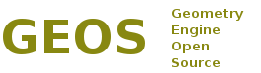| Version 10 (modified by , 12 years ago) ( diff ) |
|---|
*** IMPORANT: Testers of CMake configuration wanted! Please, try to build GEOS with CMake and report any problems by submitting New Ticket. Patches welcome! ***
Building on Windows with CMake
This article describes how to use CMake build system to build and install GEOS from sources on Microsoft Windows systems using Visual C++ compiler.
Download and install CMake 2.8+. Executables can be downloaded from http://www.cmake.org/cmake/resources/software.html
If you install from zip package, unpack it (eg: into "C:\cmake\") and add the bin directory to the PATH:
SET PATH=c:\cmake\cmake-2.8.2-win32-x86\bin;%PATH%
After this, start command prompt (cmd.exe).
Alternatively, install from the fully-featured Windows installer and select option adding CMake runtime location to PATH environment variable.
In order to create the project with cmake do this: suppose for example the GEOS trunk was downloaded in "C:\geos\trunk" you may create a new folder like "C:\geos\build" enter in "C:\geos\build" and run the command for the compiler you like use:
C:\> cd geos\build C:\geos\build> cmake -G "Visual Studio 9 2008" C:\geos\trunk
or
C:\geos\build> cmake -G "Visual Studio 9 2008 Win64" ..\trunk
or
C:\geos\build> cmake -G "NMake Makefiles" C:\geos\trunk
with these commands cmake creates a NMAKE makefiles or Visual Studio solution and projects in the folder "C:\geos\build".
Now you are able to build GEOS by loading GEOS.sln in Visual Studio IDE or from command line (use Visual Studio Command Prompt), depending on target CMake generator used in previous steps:
C:\geos\build> nmake /f makefile
or
C:\geos\build> msbuild GEOS.sln
Open Tickets
No results